

Business Mobiles
Barclay Bounce
4 UK Networks, 1 Simple Tariff
We’ve solved the biggest problem with business mobile contracts. Flexibility. The only mobile tariff you’ll ever need. 99.9% network coverage across the UK. Get the flexibility to swap between networks depending on your business needs.

Why Choose Barclay Communications
We’re More Than A Provider
We’re here for you every step of the way and that’s what makes us different. What makes us a leader, is our support combined with knowledge and experience.

25 Years Experience
Over two decades of experience in telecommunications including mobile, landline, and job management.
Our unified solutions provide service to over 11,000 customers with 100,000 connections as far as the US and UAE.
Our Customers
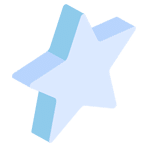
Award Winning Service
We have been recognised as leaders in the communications industry, winning multiple awards for our dedication to customer service and product advancements.
Awards Won




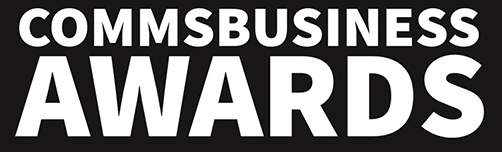


Partnerships
We work with some of the best networks and partners in the industry, achieving accreditations of the highest level. We provide our customers with only the highest quality products and services and our experience has allowed us to develop strong partnerships with unbeatable suppliers.
Who We Work With


Cloud-Hosted VoIP
Never Out Of Touch
Whether your business operates remotely, from the office or both, keep your staff connected with a cloud-hosted VoIP solution. Built with ease and flexibility in mind, our VoIP products give you peace of mind when it comes to your telecoms. With endless flexibility and unbeatable efficiency, collaboration is simple and secure.
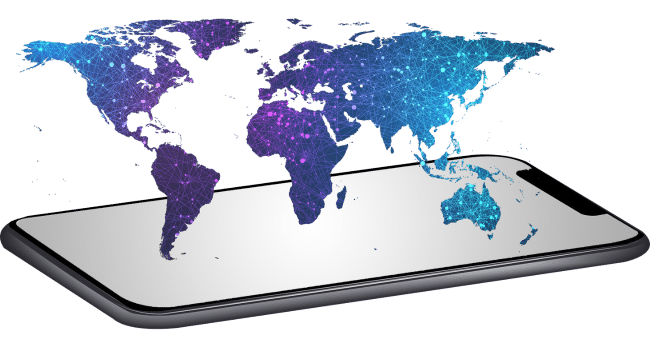
Business Mobile
Keeping Businesses Talking
Communication is at the heart of everything we do. We have formed strategic partnerships so that we can bring our customers the best and most reliable business mobile offerings on the market. Operating completely independently, our team will always give you the best value for money and unbeatable customer service.
IT Services
Ensure your business is safe & secure
We’ll manage the tech stuff, so you can do what you do best. Our in-house IT engineering team have over a decade of experience in managing businesses’ IT infrastructure. We look after everything, from daily IT support and server migrations to large-scale projects.
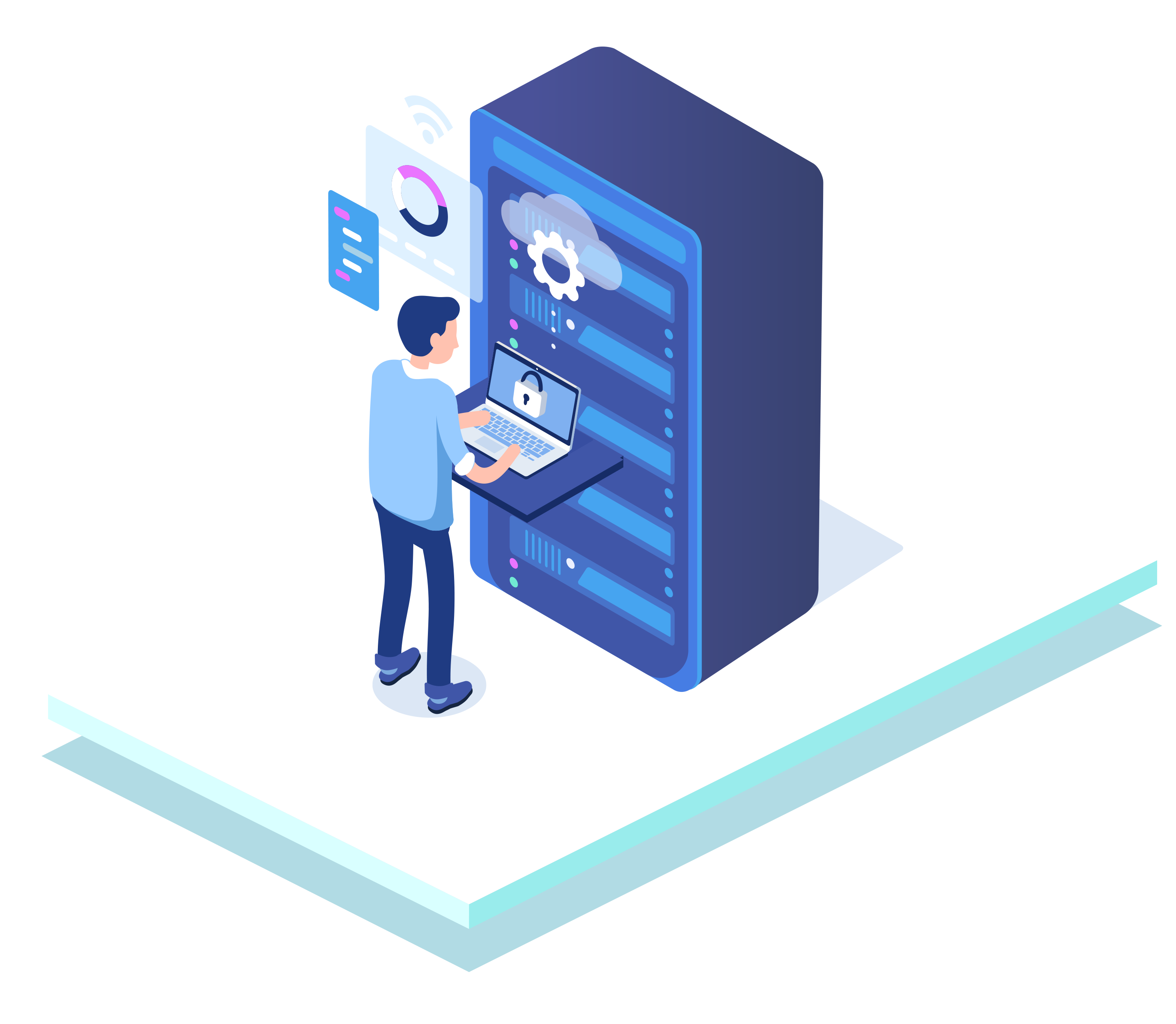
Trusted by
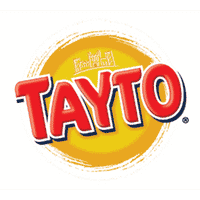











Latest News
Navigating the Shift: Why SoGEA Broadband is Essential for Your Business
Barclay Communications, your trusted partner in navigating the evolving landscape of business connectivity.
High Speed ‘Fibre To The Premises’ Broadband To Benefit Over 50,000 Businesses In NI
The £6 million initiative streamlines the connection process for businesses, a significant number of which are unaware of their access to higher-speed broadband. Barclay Communications, one of Northern Ireland’s leading business mobile, landline, and IT providers...
Business Support
The Role: Business Support
Location: Belfast
Type: Full-time/Permanent
Salary: Dependent on Experience




